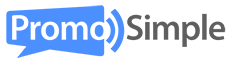If you are running a giveaway that is sponsored by a brand or you’re managing a group giveaway it is important to let your partners know how the giveaway performed. This is vital to communicating the success of the promotion to them as well as instilling confidence that you’ve lived up to your responsibilities for the management of the giveaway. PromoSimple reports make it easy to view and export reports for a giveaway’s overall performance as well as for individual entries from a giveaway.
Campaign reports
All giveaways have a campaign level report that allows you to see total unique entrants, total entries and a breakdown of how many times each entry in the giveaway has been completed. If your giveaway is in partnership with a brand or another blog this report is a straightforward way to portray the success of the giveaway.
Each campaign has it’s results clearly detailed within the reports section of your account. You can also use the ‘Export to CSV’ link to download a spreadsheet of the campaign’s overall results. The report below shows the campaign level results from an iPad giveaway that PromoSimple hosted.

Entry reports
If you have a sponsor or partner that was given a single entry to your giveaway, the entry level report is likely the best option for presenting the results to them. This report shows every entrant for that entry, along with any data that was collected.
Data collected can include items such as a Facebook name or feedback that was entered into a comment request entry. For multiple choice, checkbox and dropdown entry types the selection(s) that were made by that entrant will be listed out in the data column.
The report below is a sample of a Facebook ‘Like’ entry from a giveaway hosted by PromoSimple. This giveaway used Facebook validation so that each entrant’s Facebook name was automatically recorded and included in this report.

All line items within the entry report, by default, also contain the email address, time stamp and IP address of the entrant. If you prefer not to share this information with your partners, you can easily remove any columns after downloading the report to a spreadsheet using the ‘Export to CSV’ link in the upper right of the page.