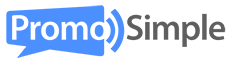Adding a giveaway to a post in Joomla does require that you make a few adjustments to your Joomla editor to ensure that it will allow the JavaScript to render your entry form within an Article. Just follow the steps below and you’ll have your giveaway live in minutes.
Copy your campaign code
When you are logged into your PromoSimple account and have created a new campaign, the final tab within the campaign builder is labeled ‘Publish’. Within the Publish section click on the Publish Campaign button. This will generate three types of code that you can utilize for different areas where you may want to post your giveaway. For your Joomla website, choose the JavaScript (recommended) code. Click on the icon to copy the code to your clipboard or highlight the text and copy it.
Adjust your Joomla editor settings
Joomla has a default setting that does not allow for JavaScript within the text area of your articles. This needs to be temporarily disabled. When you are logged into the Administration area of your Joomla interface click on the icon labeled ‘Global Configuration’.
In the main area of Site Settings there is a dropdown menu labeled ‘Default Editor’. Change this option to ‘Editor – None’. Save your changes.
Go back to the main Administration page and choose Article Manager from the icon list. On this page in the upper right click on ‘Options’. This should open a layer titled Article Manager Options with multiple tabs at the top.
Choose the tab labeled ‘Text Filters’. The last dropdown in this menu is ‘SuperUsers’. (Be sure that your account permissions are SuperUser). Change this dropdown to select the option of ‘No Filtering’. Save & Close your changes in the Article Manager Options.
Paste your campaign code into Joomla
In the administration area click on the Add Article icon as you would anytime you want to add a new article and setup your article as you would any other with a text, titles, metadata and all the other fields you usually alter. Paste your JavaScript code anywhere within the article that you want.
Publish your Joomla blog post
Click on Save to set your entry form live within the blog post. That’s it!
You can revert your changes to the text filtering after you’ve Saved your article as it will not prevent it from showing on your site.