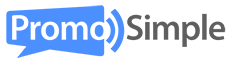Adding a giveaway to a post in TypePad is quick and easy.
Copy your campaign code
When you are logged into your PromoSimple account and have created a new campaign, the final tab within the campaign builder is labeled ‘Publish’. Within the Publish section click on the Publish Campaign button. This will generate three types of code that you can utilize for different areas where you may want to post your giveaway. For your TypePad blog, choose the JavaScript (recommended) code. Click on the icon to copy the code to your clipboard or highlight the text and copy it.
Paste your campaign code into TypePad
Log into your TypePad admin and click to add a new Post where you would like to host your giveaway. You can setup your post as you would any other with a title, text, keywords, categories and tags. Choose the HTML tab from the top right of the post input area (the entry form will not display if you enter the code using the Rich Text input type). Paste your JavaScript code into this area.
Publish your TypePad blog post
Click on Publish to set your entry form live within the blog post. That’s it!
Tips for adding your giveaway to TypePad
Previewing your post
Quite often when using the ‘Preview Post’ function the entry form does not show up unfortunately. Be sure to double check when you have clicked on Publish to ensure you form is displaying properly.
Be sure to use HTML
If you are seeing odd type in the blog post or the form is not displaying correctly double check to make sure you’ve entered the JavaScript code using the HTML input and not the Rich Text.