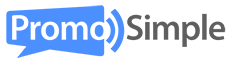By default, when using PromoSimple to run sweepstakes, contests and giveaways your data is always accessible in real-time and reports are at your fingertips for identifying trends, geographic data about your sweepstakes entrants and specific information related to the entry requirements. In addition, you can also add your own Google Analytics to your entry forms to gather additional data and seamlessly integrate this information within your Google Analytics account for many purposes.
Setting up Google Analytics Tracking
If you’d like to add your own Google Analytics tracking to your entry forms this can be done by filling out a few fields within Step 5. Publish under the Google Analytics settings area. At the most basic level, can you simply add in your Google Analytics account ID to track items like pageviews, visits, etc.

Domain: This is the URL for your website in which you want data to appear for your promotion. For example, if your website is www.example.com this is the domain that you would enter here to populate the _setDomainName() function.
Cookie: This is set to the standard Google Analytics cookie by default. If you would like to use the data that you are collecting for advertising in the Google Display Network (AdWords) you may want to change this to use the DoubleClick cookie. This feature allows you to be able to utilize tools such as remarketing to your entrants via Google Display Advertising.
Page name: This value will set a page name that will appear within your Google Analytics reports. For example, if you use the value of ‘Tablet Giveaway’ you will see this page name within your reports. You will be able to see the number of times that your entry form was loaded (pageviews), the number of users that saw the form (visitors), etc.
Event tracking
If you’d like to track events in your Google Analytics account you can use this section to specify what will display within your reports. This is an easy way to be able to view interactions with your entry forms.

Category: This is a common value that you may use across all of your promotions over time to be able to group the data together. For instance, you may use a value like ‘promotions’ here.
Action: This may be more specific to your campaign, such as the promotion’s name so that you can drill down to view data for that particular promotion.
Label (optional): This value may be used to further allow you to segment data. For instance, you can use a label of ‘required’ for the mandatory screen of your promotion and ‘bonus’ for the final view (you can enter different values for your required and bonus sections). This would allow to view data such as page views for those who saw the campaign versus those who saw the bonus section (this means that they entered the required section).
Read more about Event Tracking from Google Analytics.
Custom variable
Custom Variables allow to to segment actions that your users take on your websites and within your giveaways. You can define additional segments to apply to your visitors other than the ones already provided by Google Analytics through the use of Custom Variables.

Index: This is the Custom Variable slot for this particular value. This should use a value of 1 – 5 and should not be re-used across multiple slots.
Name: This is the name for the Custom Variable that will show in your reports. (e.g. ‘Giveaways’)
Value: This value will be associated with the Name of your Custom Variable. (.e.g. ‘HawaiiVacation’)
Read more about Custom Variables from Google Analytics.
Mandatory versus bonus settings
You are able to specify different values for the Mandatory (login and/or required section) and Bonus (what the user sees after completing the basic, required entry methods) screens. This allows you to further segment your visitors in ways such as those who saw the entry form and those who completed the required section. This data can be extremely useful in identifying trends about your entrants as well as being able to target them through advertising on the Google Display Network in the future.