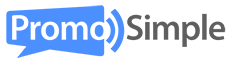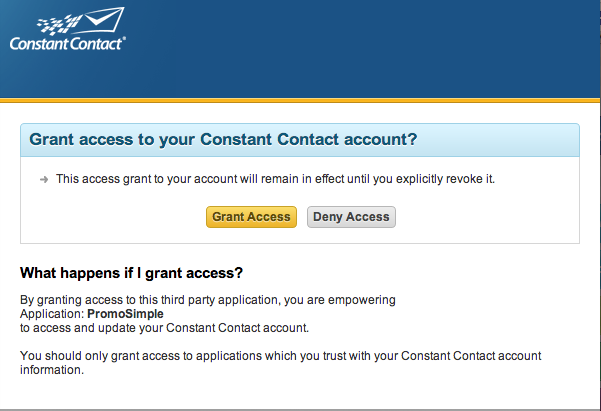
You can easily integrate your Constant Contact account into your giveaways, sweepstakes and contests. When you add a ‘Constant Contact’ entry option you can specify the account and list that a user will be subscribed to. When the user opts into your list they wil be automatically added to the list in your Constant Contact account. Simple!
Adding a Constant Contact entry option
In the campaign builder on Step 2: Additional Actions click on the Constant Contact button. You can set this as a bonus, optional entry for entrants or can add it as a requirement for all entrants.

When setting Constant Contact subscriptions as a required entry you will be asked to enter the title of the newsletter (this will be shown only in your reports) and a brief description of the newsletter that users are subscribing to. This description will be displayed within the entry form. You also have five options on how entrants can opt into your newsletter.
| All entrants will be subscribed | Entrants do not need to take any action. All entrants’ email addresses will be sent to Constant Contact when they submit the required section of the promotion. |
| Checkbox (Opt-In) | The user can check the box to be subscribed. If the box is checked when the required entry is submitted the entrant’s email address will be sent to Constant Contact. |
| Checkbox (Opt-Out) | The user can un-check the box to choose not to be subscribed. If the box is checked when the required entry is submitted the entrant’s email address will be sent to Constant Contact. |
| Radio (Opt-In) | The user has two options (Yes, sign me up! or No, thank you). This setting is defaulted to ‘No, thank you’. If the ‘Yes, sign me up!’ is selected when the required entry is submitted the entrant’s email address will be sent to Constant Contact. |
| Radio (Opt-Out) | The user has two options (Yes, sign me up! or No, thank you). This setting is defaulted to ‘Yes, sign me up’. If the user does not change the selection the entrant’s email address will be sent to Constant Contact. |
For bonus entries, just enter the details of your Constant Contact account, the title of your newsletter (this will be shown in the entry form and in your reports) and a brief description of your email newsletter. The entrants’ data will be sent to Constant Contact when the user clicks to complete the entry option in the bonus section.
Integrate your Constant Contact account
To enable the PromoSimple application for Constant Contact click on the ‘Click Here’ link in the Constant Contact entry option. This will open a new window which allows you log into your Constant Contact account. After logging in click on the ‘Grant Access’ button. PromoSimple will not have access to your password or information from your account. This permission only allows the PromoSimple app to subscribe new users to your lists.

Data to be sent to Constant Contact
By default, the entrant’s email address and any contact information that is entered in the entry form (first name, last name, address, city, state, zip code, country and phone number) will be transferred to your Constant Contact list members. If an email address is not already subscribed to the list they will be created as a new contact.
Select your Constant Contact list

After you’ve granted permission to the PromoSimple App for Constant Contact a dropdown list will display within the Constant Contact setup layer. This dropdown menu will contain all of the lists from your Constant Contact account. Select the list that entrants should be subscribed to when they opt-in within your entry form. Upon submitting the required section of the entry form or completing the bonus entry their data will be transmitted to Constant Contact and added to this list. In some cases there may be a slight delay before the data appears on the list when you’re logged into your Constant Contact account.
You can also integrate MailChimp and MadMimi into your giveaways and sweepstakes.