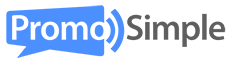It’s easy and quick to create a caption contest using PromoSimple. These contests are a great way to engage your audience and let them be creative while interacting with your brand. It can also lead to entrants who are excited to share their creativity with friends and bragging rights for the winners who will want to share their successes with friends.
 Create a new campaign
Create a new campaign
Create a campaign as you would for any giveaway in the PromoSimple campaign builder. When selecting the number of prizes choose the number of winners or finalists that will be chosen at the end of the contest. You may choose to select a winner, second place, third place, etc. when judging the captions after the contest has ended.
Setup your form to accept captions from entrants
Add a mandatory ‘Comment Request’ entry with instructions for entrants and any guidelines necessary for them to submit their caption. This can be setup as a daily or one-time only entry. You can also add additional entries such as Facebook ‘Likes’ and Twitter ‘Tweets’ to help get the word out about the contest as required or bonus entries.
Allowing multiple caption entries per entrant
If you want to allow users to be able to enter multiple captions you can additional comment request entries as bonus entries for the campaign. As an example, if users are allowed to add up to 5 total captions add 4 bonus comment requests that an entrant can use to enter the additional captions. The form is set to remember users so that they can return on another day before the end of the campaign and the remaining entries will still be available for them to enter.

Adding your image or photograph
When you are customizing the design of your form on Step 4: Customize, add your image or photograph to the form using the Image section. Paste a link to the image into the image field and click save. Your image will display immediately in the entry form preview on the right and will have been resized to fit within your entry form.
Judging the captions
When the contest has ended you can view all of the entries for your Comment Request within the ‘Reports’ section to evalauate the captions and choose which were the best. You can view this online within your reports or download a spreadsheet of these entries that will include what the entrant submitted, their email, date of entry and IP address.
Selecting the winners
Once you have chosen the best captions, go to the Winners section and click on Generate Winners next to your campaign. For each prize listed click on the ‘Select Manually’ link to the left. You can then search by email address to select the winner who submitted the best caption. Click on the View button for the entrant to view all of the data that they entered for the promotion. If the contest allowed daily entries, you can select the entry which was chosen as the winner on this screen.
Updating the closed contest form
By clicking on the ‘Publish to Form’ button at the top you can add a congratulatory message to the entry form along with the caption or captions that won the contest. This field also allows HTML so you can customize the message including links to other contests that you are running, images, or other areas of your website that you think your visitors would be interested in. More information about how to use an ended promotion as a marketing tool.