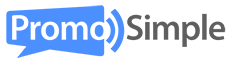A network widget is a customizable placement that can be placed on any website or blog to provide visitors with a live feed of giveaways and sweepstakes that are powered by the PromoSimple platform.
Create a giveaway network widget
Head into the ‘Promote’ tab within your PromoSimple account and click on the ‘Network Widget’ tab. This dashboard allows you to view any widgets that you’ve created in the past as well as create new ones (there is not limit to the number of widgets that you can create). Click on the ‘Create new widget’ button to get started.

Customizing the design of the widget
The widget, as with all PromoSimple tools, are fully customizable so that it can fit in easily with your website design.
Name your widget: This name will only be seen by you when you visit your ‘Network Widget’ dashboard to be able to distinguish between the widgets that you’ve created.
Headline: The headline text will appear at the top of the widget. Simple tends to look best here (Giveaways!).
Width and height: Select the height and widget of the widget so that it fits within the designated placement on your website or blog. Regardless of height, if the number of length of the listings shown within the widget exceed the height that you’ve specified a scroll bar will appear so that visitors to your website can browse through the giveaways.
Customize fonts & colors: Click on the link to open the design customization options. You have the option of selecting the font that best fits your website as well assigning font colors and background colors to the headline and contest areas of the widget.

Customizing the content of the network widget
In order to customize the content of your widgets to your website’s audience you can opt to customize what categories of giveaways and sweepstakes are given priority for displaying within your giveaway network widget.

Once you’ve designed your widget aesthetically you can alter what content is shown within the widget. If your visitors have very broad interests you may want to select ‘All Categories’. If your audience is more niche you can select up to three categories from the list; by selecting specific categories, giveaways that have been assigned these categories will show first in your widget.
You can also select how many giveaways should appear when the widget loads. You can opt to show between three and ten giveaways only or choose to show ‘All’ which will render a list of all giveaways that meet the category criteria of the widget.
More about the Giveaway Network Widgets and how they work.