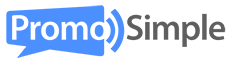When your giveaways and contests end you will be automatically notified by email that it’s time to log in and choose your winner – you’ll never leave your entrants wringing their hands waiting to hear if they’ve won ever again. When you log into your PromoSimple account there are multiple ways to navigate to your Choose a Winner page.
Viewing expired campaigns
From the campaign dashboard
From your campaign dashboard you can use the navigation on the left that says ‘Pick Winner’ (highlighted in black in the screenshot below). This will display all of the campaigns that have ended and need to have winners chosen. You can then click on ‘Pick a Winner’ (highlighted in red in the screenshot below) for any campaign to go directly to that campaign’s Choose a Winner page.
From the winners section
You can also click on Winners in the top navigation (highlighted in yellow in the screenshot below) from any page when you are logged in. This will display all campaigns that have ended. Use the dropdown menu in the top right to filter to show only those campaigns for ‘Generate Winner’; this will display all campaigns that have ended but have not yet had all winners selected.

Selecting winners for your giveaways
Randomly generate winners
Depending on the number of prizes that your giveaway is setup for, there will be a ‘Generate Winner’ for each prize. Click on the ‘Generate Winner’ on the left side for each prize. A layer will display with two options, Random.org or PromoSimple. You can choose to utilize Random.org to generate a random winner or the custom built random number generator powered by PromoSimple, which does not rely upon a third party platform’s API.
Your winner has now been randomly selected from all entries. In the display you will see the winner’s email address, information about the entry that was selected and the option to view more details. Click the ‘View’ button on the right to view the entrant’s full details that were required (name, location, IP address, etc.).
Select a contest winner
If you have run a contest and need to select a specific winner you can click on the ‘Select Manually’ link. This will allow you to search for the specific entry that was chosen by your panel as the winner for the contest. Once the winner is selected all functionality remains the same as if the winners were selected randomly.

Publishing winners and updating entry forms
Once your winner(s) are selected you have the option of updating your entry form to congratulate the winners of your sweepstakes. This is also a great way to show anyone who sees the entry form in the future that an actual winner was selected. You are able to fully customize the message within your closed giveaway entry form, including creating templates for displaying giveaway winners that allow you to auto-publish the winners’ information with one click.
Most giveaway administrators keep it simple with a ‘Congratulations to {name} from {location} on winning {the prize},’ but feel free to get creative! Learn how to craft the perfect giveaway congratulations message.

More information on publishing winners and using an ended giveaway for marketing.